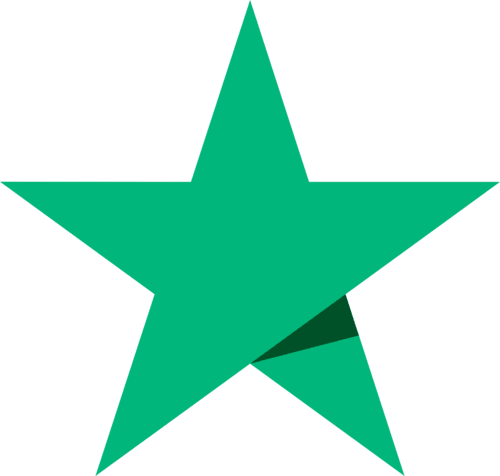Two-factor authentication
You can set two-factor authentication for your BullionVault account to increase security. This means that even if someone gets hold of your BullionVault username and password they still won’t be able to log in to your account without completing a second security step.
There are two types of two-factor authentication methods supported:
If you enable both two-factor authentication methods, you will be able to use either to log in.
Please note: when using biometric authentication to log into the BullionVault app you will not need to enter any passwords or other security details.
Option 1: using an authentication app
When you login, you’ll be asked for your username and password as normal and then be asked for a one-time-use code that you get from an app on your mobile phone (or tablet).
| Step 1. | You need to download and install a two-factor authentication app, such as Google Authenticator or Authy, on your mobile phone. |
| Step 2. | LOGIN to your BullionVault account, and go to ACCOUNT > Settings. |
| Step 3. | Under the section for Security Options / App two-factor authentication, press 'Edit' |
| Step 4. | A black-and-white QR code will be displayed. Open the two-factor authentication app on your mobile phone and select 'add account' (sometimes this will be a button with a plus icon or similar). The app you choose will have specific instructions, but usually it will ask you to scan the QR code with your phone’s camera. This will generate an authentication code — submitting this code will enable two-factor authentication on your BullionVault account |
| Step 5. | You should explore the back-up/recovery options for your app in case your phone is lost or broken. One option may be to set up the app on multiple devices. If you completely lose access to your app authentication code, you will need to clear the two-factor authentication from your BullionVault account by resetting your password. |
What happens next?
- From now on when you log in you will be asked for a code generated by your authenticator app. Check the app to find the current code - each code will only work for a short period of time.
- If you forget your login details, or have been barred from logging in, please contact BullionVault for assistance.
Option 2: using a YubiKey
When you login, you’ll be asked for your username and password as normal and then be asked for a one-time password that you get by pressing your YubiKey.
| Step 1. | You need to have a personal YubiKey. |
| Step 2. | LOGIN, and go to ACCOUNT > Settings. |
| Step 3. | Under the section for Security Options > YubiKey two-factor authentication, press 'Edit' |
| Step 4. | An input field will be available for you to use your YubiKey to generate a one-time password. Entering this one-time password will enable two-factor authentication on your BullionVault account. |
| Step 5. | If you lose access to your YubiKey, you will need to clear the two-factor authentication from your BullionVault account by resetting your password. |
What happens next?
- From now on when you log in you will be asked for a one-time password using your YubiKey.
- If you forget your login details, have lost/damaged your YubiKey, or have been barred from logging in, please contact BullionVault for assistance.