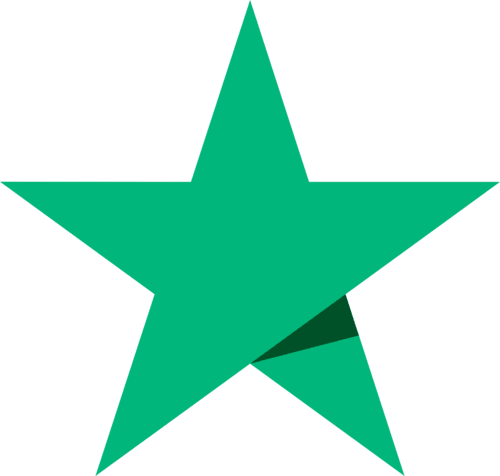Sell gold, silver and platinum
BullionVault offers different ways to buy and sell bullion.
- You can sell gold, silver, platinum or palladium through BullionVault’s live markets online. This is the fastest way to sell bullion and receive money from the sale instantly into your BullionVault account. Either set your own price to sell or accept the best current bid from other users for an immediate sale. The rest of this page describes how to do this.
- Or you can sell at the Daily Price set at the global benchmark prices used in the professional wholesale markets and published on the London Bullion Market Association’s website. This provides a simple way to sell gold, silver and platinum if you want the reassurance of receiving an industry-recognized price. However, it will take at least two working days for the cash to settle into your account, ready to withdraw to your bank.
There are four mechanisms for selling through BullionVault's markets.
- Selling your bullion for cash
- Grabbing an opportunity from the Order Board screen
- Grabbing an opportunity from the Market Spread screen
- Using the Market Depth screen
Or try to trade at a better price by patiently offering attractive prices to others
Selling your bullion for cash
| Step 1. | Make sure you are logged in. Press ACCOUNT and then click the BALANCE sub-menu option. |
| Step 2. |
You will see your available gold, silver, platinum and palladium balance. Click on the 'Sell at best price' drop down list, and click the currency you want to get for your bullion. The order panel will be loaded assuming the sale of all of the available balance in the vault you selected. In a market where other people are currently quoting prices the price and the approximate order value will be set for you at reasonable values. If these are not loaded there is no current price quoted by buyers, and you will need to decide your price. No bullion available? You cannot proceed yet. You can only sell available bullion. If you need to cancel previous sale orders to release your reserved bullion go to HISTORY > ORDERS select an open sale order and from the order panel and KILL ORDER. |
| Step 3. | Adjust your Price and/or the Quantity as required. |
| Step 4. | When you're happy with your order press the SELL/OFFER button, and CONFIRM, as for a normal order entry. Then look below for what happens next. |
Grabbing an opportunity from the Order Board
This is a different style of buying and selling bullion. Suppose you are indifferent to the location you store gold in. You might buy it when someone offers gold cheaper, and sell it when someone bids up. Or perhaps you like to buy when there's a hint that the gold price is going up, while you're monitoring a real-time gold chart.
The order board lets you watch and grab available opportunities as they arise. To do this you'll need both quick reactions and available resources. You'll need available currency when you wish to buy, and available bullion in any vault you wish to sell from. Otherwise your patience will only be rewarded with an 'insufficient funds' error when your order is submitted!
How to use the order board to sell
| Step 1. | Make sure you are logged in. Press BUY/SELL to get to the order board. |
| Step 2. | Use the Edit markets button to control which vaults and currencies you see and so focus on the markets you're interested in. |
| Step 3. | You might also choose to get a live price chart monitor running. Lots of gold prices from all over the world are fed into BullionVault's real-time price charts. These can give you a sniff of a potentially rising market and may offer a pattern which you think indicates a selling signal. |
| Step 4. | Now watch. Your order board screen will refresh itself every few seconds. |
| Step 5. | Spotted an opportunity? The race is on! Click a green brick to sell bullion for cash (or a gold brick to buy gold, a silver one to buy silver, a blue one to buy platinum or a purple one to buy palladium), and the system will load what you've clicked straight into the order panel. Then press the SELL/OFFER (or BUY/BID) button, check and CONFIRM. Then look below for what happens next. |
Grabbing an opportunity from the Market Spread screen
Here's another way for the predatory trader to get to work. You might see the US Dollar price rising in Zurich and falling in London. It might be something fundamental, but then again it might just be a buyer bidding up for Zurich gold, and no local seller, while a seller is offering cheap bullion in London, with no local buyer. That's an opportunity for those with the courage and resources to take a quick profit by selling into Switzerland and buying from London. Take care though! You are now moving into areas of trader's risk. It's possible that you'll only get one side of your trade done.
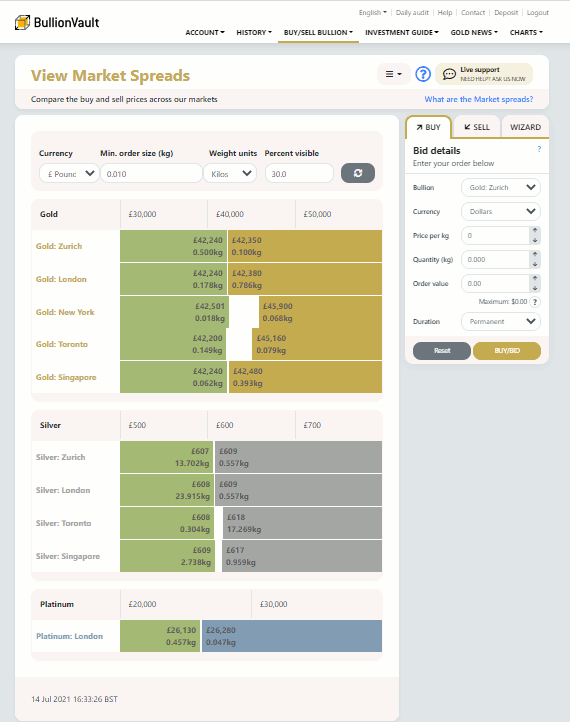
The Market Spread helps show this type of opportunity and gives you the opportunity to respond quickly.
How to use the Market Spread to sell
| Step 1. | Make sure you are logged in. Press BUY/SELL to get to the order board then click the Market spreads option in the Views dropdown menu. |
| Step 2. | Make sure your preferred currency is selected. |
| Step 3. | Now watch. Your market spread screen will refresh itself every few seconds, or when you press the refresh button. What you will notice is that there are often different prices in different places. This is normal in bullion markets, because the cost of delivery in each location is different. What you are looking out for is things which get unusually out of line. Maybe the spread is too narrow, or a given location is looking too dear. That's your chance. |
| Step 4. | You can fill out your order by just clicking on the bar which you think is out of line. Then press the SELL/OFFER (or BUY/BID) button, check and CONFIRM. Then look below for what happens next. |
Using the Market Depth screen
Some people use the market depth screen as an indicator of future price movements.
Get there by pressing BUY/SELL to get to the order board and then clicking Market depth in the Views dropdown menu.
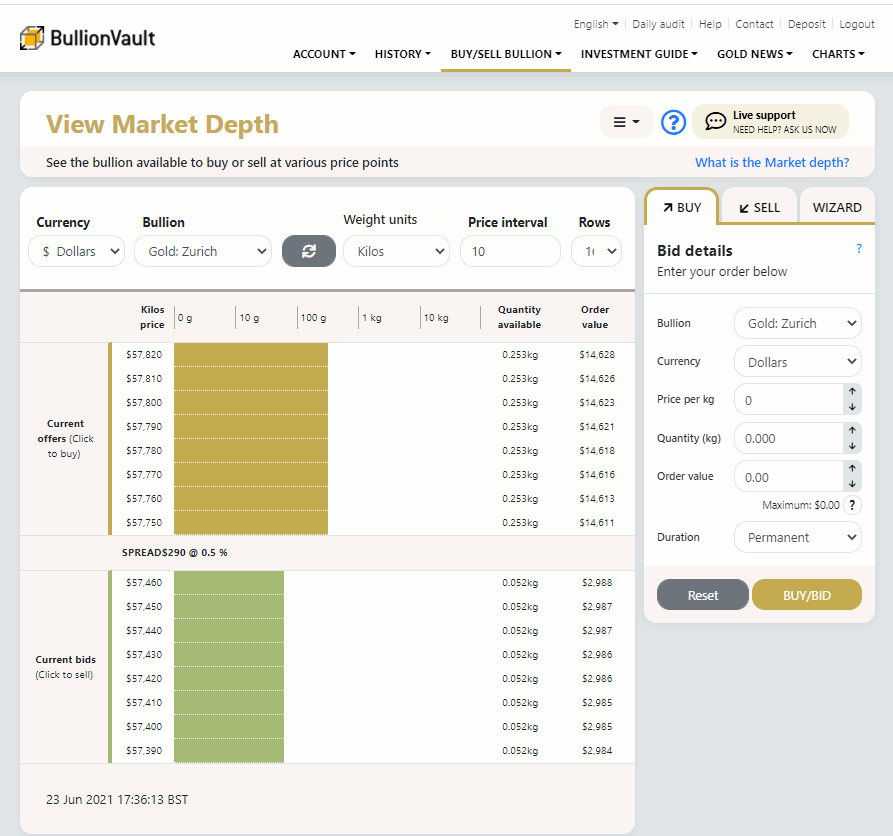
A deeper market is one in which you can buy or sell more bullion. The longer the yellow lines the more gold there is about hoping to be bought. The longer the green lines the more cash there is about, chasing gold. (For silver markets dark grey lines indicate the amount of silver to be bought, for platinum the lines are light blue and for palladium the lines are purple.)
The most competitive prices are only available for a limited quantity of gold (or silver, platinum or palladium), next to the middle grey line on the screen. As the terms improve for your prospective counterparties the quantity of bullion you can trade (the depth) increases too. In other words if you'll pay a bit more you can buy more bullion and if you'll accept a bit less you can sell more bullion.
Pay particular attention to the cumulative and logarithmic scales of this graphic.
- The cumulative figure means that for each new price - away from the central grey strip - the depth includes all more competitively priced gold.
- The logarithmic scale means that each additional increment on the horizontal scale multiplies the market depth by 10. This allows the screen to show scales from a few grams to 100 kilograms.
This view can be a useful indicator of likely future price moves. The current price is what you can trade at now, but if this chart is predominantly gold it shows lots of gold being offered, and not much cash being offered. The market is awash with gold at the current price. The chances are that the green (cash) being offered by buyers will run out before the orange (bullion) being offered by sellers, indicating a likely price fall. Conversely if the graphic is predominantly green - indicating the market is awash with cash - the suggestion is that the price will rise. You must decide.
How to use the market depth to sell gold and silver
| Step 1. | Make sure you are logged in. Press BUY/SELL to get to the order board and then click Market depth in the Views dropdown menu. |
| Step 2. | You have to choose one currency and one vault. You do this from the drop down boxes at the upper left of your screen. You also need to specify a price interval and number of rows - which defines the sensitivity of the graphic. For US Dollars 20 is often a sensible price interval, and 16 is a good number of rows. |
| Step 3. | You might also choose to get a live price chart monitor running. Lots of bullion prices from all over the world are fed into BullionVault's real-time price charts. These can give you a sniff of a potentially rising market and may offer a pattern which you think indicates a buying signal. |
| Step 4. | Now watch. Your order board screen will refresh itself every few seconds, or when you press the refresh button. |
| Step 5. | Spotted an opportunity? The race is on! Click the gold/silver line (or the green one), and the system will load what you've clicked straight into the order panel. Then press the SELL/OFFER (or BUY/BID ) button, check and CONFIRM. Then look below for what happens next. |
What happens next?
- You will probably receive a response in the order panel saying either 'Your order has been matched' or 'Your order is now open'. Other messages are possible, but less likely.
- A part matched order will tell you 'Your order is now open' and the order panel will show what percentage of your order has been matched.
- We send you an email for each execution. There might be quite a lot of these, because if your order is large there may be lots of smaller orders matching with you. These emails are supposed to be a courtesy, but can be annoying if you get too many. We also send a single contract - again by email - when your order is completed or cancelled. You will only get one contract per order you place, and it will be for the whole amount you traded as a result of your order.
- If your order is to be posted on the order board you may see any unexecuted part of your order come up as a new offer on the gold (or silver, platinum or palladium) side of the order boards. Remember, as a seller you're advertising to buyers.
- Also remember there are bots out there. It's quite possible that someone's computer is offering cheaper too, and when it sees you beating it on price it starts to compete with you to offer still cheaper. Don't be too surprised if you're not the best offer for long.
- As usual you can monitor the success of your order from the HISTORY > ORDERS screens. Sometimes it's best to monitor what's happening on the ORDER BOARD itself, because you'll see if anyone is bidding up against you.
- If you decide you want to push the sale through you'll need to withdraw your offer by killing it from HISTORY > ORDERS screen and replacing it with one at a lower price.